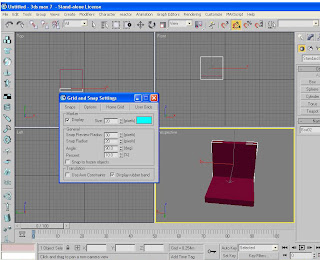1- Box Modeling:
Box Modeling is all about Edit Poly.
EDIT POLY
The Edit Poly modifier provides explicit editing tools for different sub-object levels of the selected object: vertex, edge, border, polygon, and element.
Vertex—Accesses the Vertex sub-object level, which lets you select a vertex beneath the cursor; region selection selects vertices within the region.
Edge—Accesses the Edge sub-object level, which lets you select a polygon edge beneath the cursor; region selection selects multiple edges within the region.
Border—Accesses the Border sub-object level, which lets you select a sequence of edges that borders a hole in the mesh.
Polygon—Accesses the Polygon sub-object level, which lets you select polygons beneath the cursor. Region selection selects multiple polygons within the region.
Shrink—Reduces the sub-object selection area by unselecting the outermost sub-objects. If the selection size can no longer be reduced, the remaining sub-objects are unselected.
Grow—Expands the selection area outward in all available directions.
For this function, a border is considered to be an edge selection.
Ring—Expands an edge selection by selecting all edges parallel to the selected edges. Ring applies only to edge and border selections.
Loop—Expands the selection as far as possible, in alignment with selected edges.
Soft Selection rollout
Soft Selection controls apply a smooth falloff between selected sub-objects and unselected ones. When Use Soft Selection is on, unselected sub-objects near your selection are given partial selection values. These values are shown in the viewports by means of a color gradient on the vertices, and optionally on the faces.
LOFT
Lofting is an important method for 3D object creation. You create shape objects to serve as a path and any number of cross-sectional shapes. The path becomes the framework that holds the cross-sections forming your loft object.
The lofting process first requires that you create shape objects to serve as the path and cross-sections of your loft object.
Get Path—Assigns a path to the selected shape or changes the current assigned path.
Get Shape—Assigns a shape to the selected path or changes the current assigned shape.
Tip: Hold down CTRL while getting the shape to flip the direction of the shape's Z axis.
LATHE
Lathe creates a 3D object by rotating a shape or NURBS curve about an axis.
Degrees—Determines the number of degrees that the object is spun around the axis of revolution (0 to 360, default=360). You can set keyframes for Degrees to animate the circular growth of a lathed object. The Lathe axis auto-sizes itself to the height of the shape being lathed.
Segments—Determines how many interpolated segments are created in the surface between the start and endpoint. This parameter is also animatable. Default=16
Capping group
Controls whether or not caps are created for the interior of the lathed object if Degrees is set to less than 360.
Direction group
Sets up the direction of the axis of revolution, relative to the pivot point of the object.
X/Y/Z—Set the direction of the axis of revolution relative to the pivot point of the object.
Align group
Min/Center/Max—Align the axis of revolution to the minimum, center, or maximum extents of the shape